清理
如果Subversion命令无法成功完成,可能是由于服务器问题,您的工作副本可能处于不一致的状态。在这种情况下,您需要在文件夹上使用TortoiseSVN → 清理。在工作副本的顶层这样做是个好主意。
图 4.34. 清理对话框
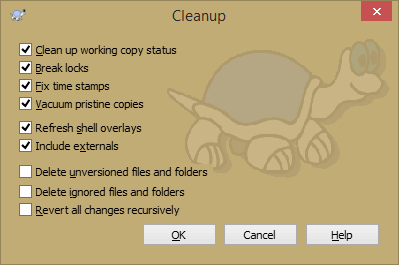
在清理对话,有其他有用的选项来将工作副本保持干净的状态
- 清理工作副本状态
如上所述,此选项试图将不一致的工作副本转换为可操作和可用的状态。这不会影响您所拥有的任何数据,而仅影响工作副本数据库的内部状态。这是您从旧版TortoiseSVN客户端或其他SVN客户端了解到的清理命令。
- 解开写入锁定
如果选中此选项,所有写入锁定将从工作副本数据库中删除。对于大多数情况,清理工作需要此操作!
如果同时其他用户/客户端在使用工作副本,则只能取消选中这个选项。但是如果清理后失败了,你必须勾上这个选项以便清理能够成功运行。
- 修复时间戳
Adjusts the recorded time stamps of all files, speeding up future status checks. This can speed up all dialogs that show working copy file lists, for example the Commit dialog.
- 清理原始副本
Removes unused pristine copies and compresses all remaining pristine copies of working copy files.
- 刷新图标覆盖层
Sometimes the shell overlays, especially on the tree view on the left side of the explorer don't show the current status, or the status cache failed to recognize changes. In this situation, you can use this command to force a refresh.
- 包含外部文件
If this is checked, then all actions are done for all files and folders included with the svn:externals property as well.
- 删除未版本控制的文件和文件夹,删除忽略的文件和文件夹。
This is a fast and easy way to remove all generated files in your working copy. All files and folders that are not versioned are moved to the trash bin.
Note: you can also do the same from the TortoiseSVN → Revert dialog. There you also get a list of all the unversioned files and folders to select for removal.
- 递归恢复所有更改
这个命令恢复你本地所有未提交的修改。
Note: it's better to use the TortoiseSVN → Revert command instead, because there you can first see and select the files which you want to revert.
