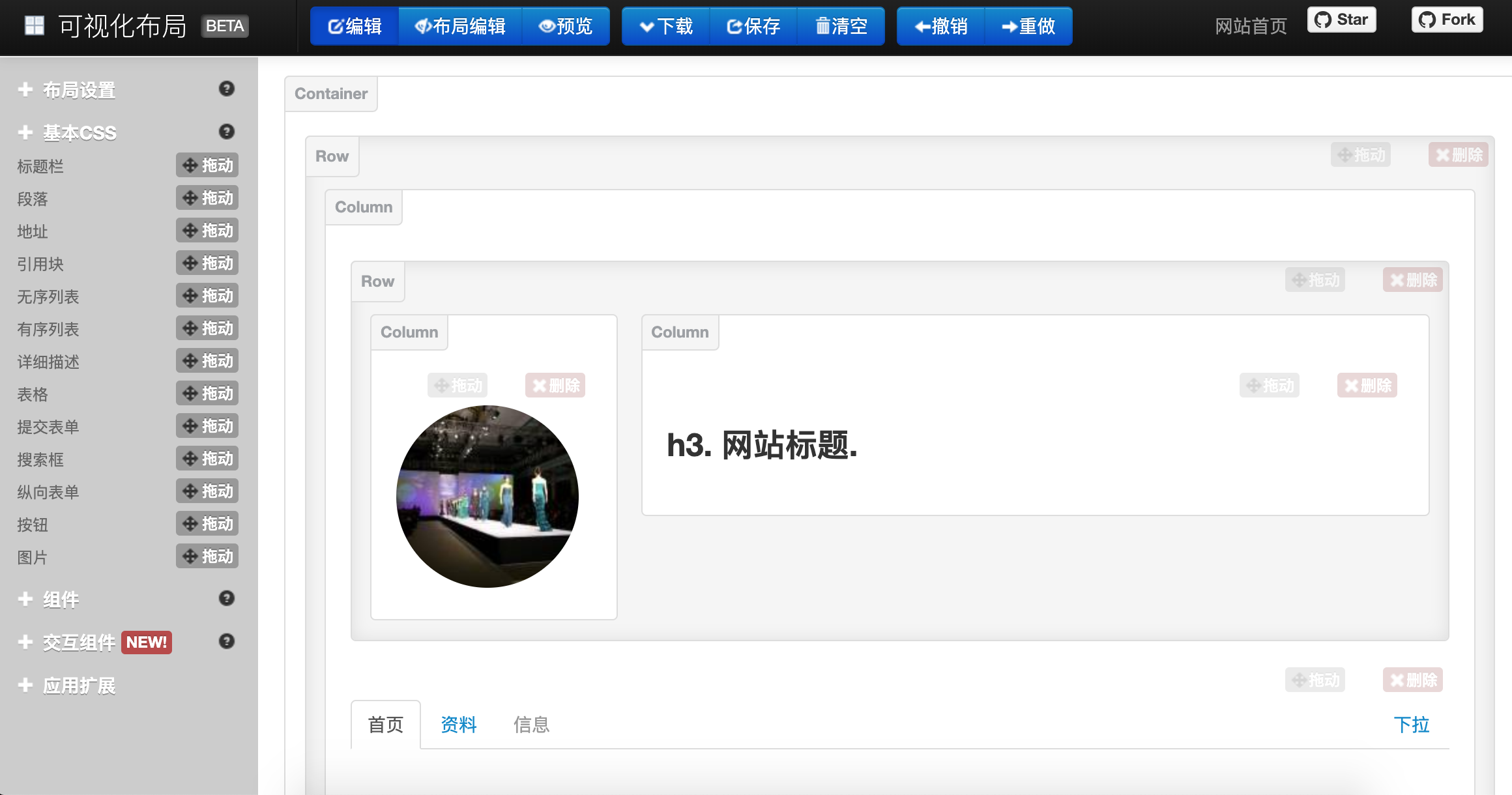Web前端概述
说明:本文使用的部分插图来自Jon Duckett先生的HTML and CSS: Design and Build Websites一书,这是一本非常棒的前端入门书,有兴趣的读者可以在亚马逊或者其他网站上找到该书的购买链接。
HTML简史
- 1991年10月:一个非正式CERN(欧洲核子研究中心)文件首次公开18个HTML标签,这个文件的作者是物理学家蒂姆·伯纳斯-李,因此他是万维网的发明者,也是万维网联盟的主席。
- 1995年11月:HTML 2.0标准发布(RFC 1866)。
- 1997年1月:HTML 3.2作为W3C推荐标准发布。
- 1997年12月:HTML 4.0作为W3C推荐标准发布。
- 1999年12月:HTML4.01作为W3C推荐标准发布。
- 2008年1月:HTML5由W3C作为工作草案发布。
- 2011年5月:W3C将HTML5推进至“最终征求”(Last Call)阶段。
- 2012年12月:W3C指定HTML5作为“候选推荐”阶段。
- 2014年10月:HTML5作为稳定W3C推荐标准发布,这意味着HTML5的标准化已经完成。
HTML5新特性
- 引入原生多媒体支持(audio和video标签)
- 引入可编程内容(canvas标签)
- 引入语义Web(article、aside、details、figure、footer、header、nav、section、summary等标签)
- 引入新的表单控件(日历、邮箱、搜索、滑条等)
- 引入对离线存储更好的支持(localStorage和sessionStorage)
- 引入对定位、拖放、WebSocket、后台任务等的支持
使用标签承载内容
结构
- head
- title
- meta
- body
文本
- 标题和段落
- h1 ~ h6
- p
- 上标和下标
- sup
- sub
- 空白(白色空间折叠)
- 折行和水平标尺
- br
- hr
- 语义化标签
- 加粗和强调 - strong
- 引用 - blockquote
- 缩写词和首字母缩写词 - abbr / acronym
- 引文 - cite
- 所有者联系信息 - address
- 内容的修改 - ins / del
列表(list)
- 有序列表(ordered list)- ol / li
- 无序列表(unordered list)- ul / li
- 定义列表(definition list)- dl / dt / dd
链接(anchor)
- 页面链接
- 锚链接
- 功能链接
图像(image)
图像存储位置
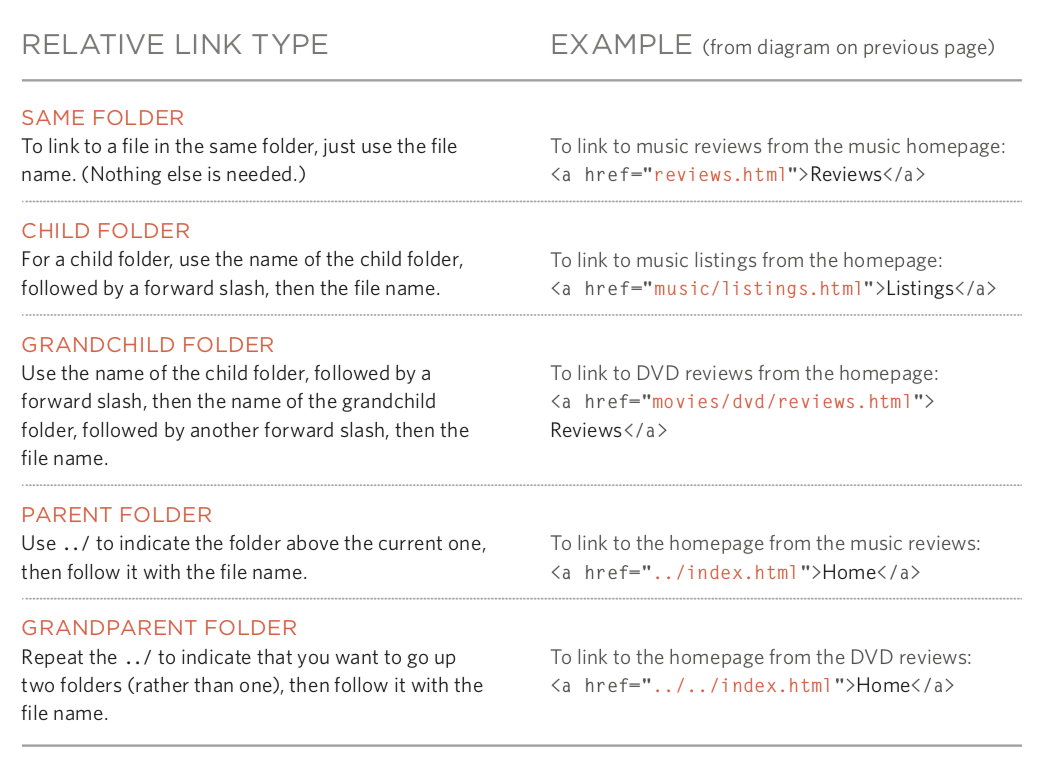
图像及其宽高
选择正确的图像格式
- JPEG
- GIF
- PNG
矢量图
语义化标签 - figure / figcaption
表格(table)
- 基本的表格结构 - table / tr / td
- 表格的标题 - caption
- 跨行和跨列 - rowspan属性 / colspan属性
- 长表格 - thead / tbody / tfoot
表单(form)
- 重要属性 - action / method
- 表单控件(input)- type属性
- 文本框 - text / 密码框 - password / 数字框 - number
- 邮箱 - email / 电话 - tel / 日期 - date / 滑条 - range / URL - url / 搜索 - search
- 单选按钮 - radio / 复选按钮 - checkbox
- 文件上传 - file / 隐藏域(埋点)- hidden
- 提交按钮 - submit / 图像按钮 - image / 重置按钮 - reset
- 下拉列表 - select / option
- 文本域(多行文本)- textarea
- 组合表单元素 - fieldset / legend
音视频(audio / video)
- 视频格式和播放器
- 视频托管服务
- 添加视频的准备工作
- video标签和属性 - autoplay / controls / loop / muted / preload / src
- audio标签和属性 - autoplay / controls / loop / muted / preload / src / width / height / poster
其他
文档类型
注释
属性
- id
- class
块级元素 / 行级元素
内联框架(internal frame)
字符实体(实体替换符)
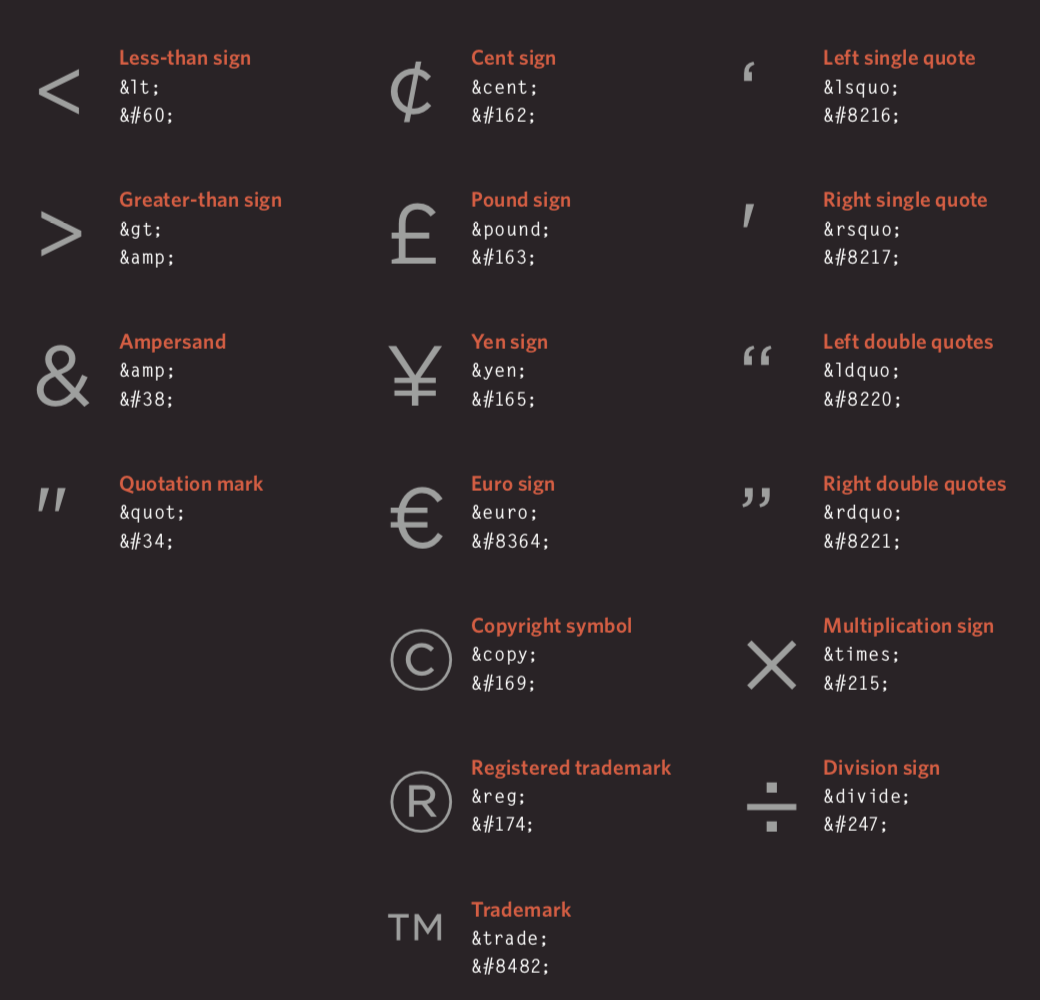
使用CSS渲染页面
简介
CSS的作用
CSS的工作原理
规则、属性和值
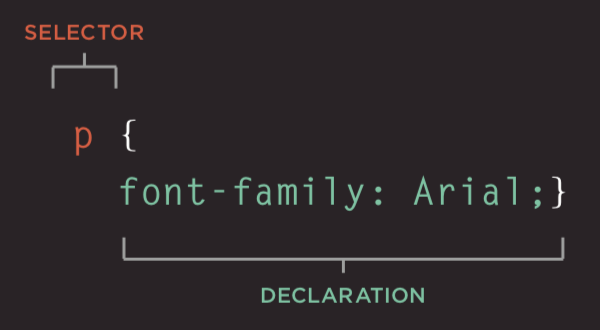
常用选择器
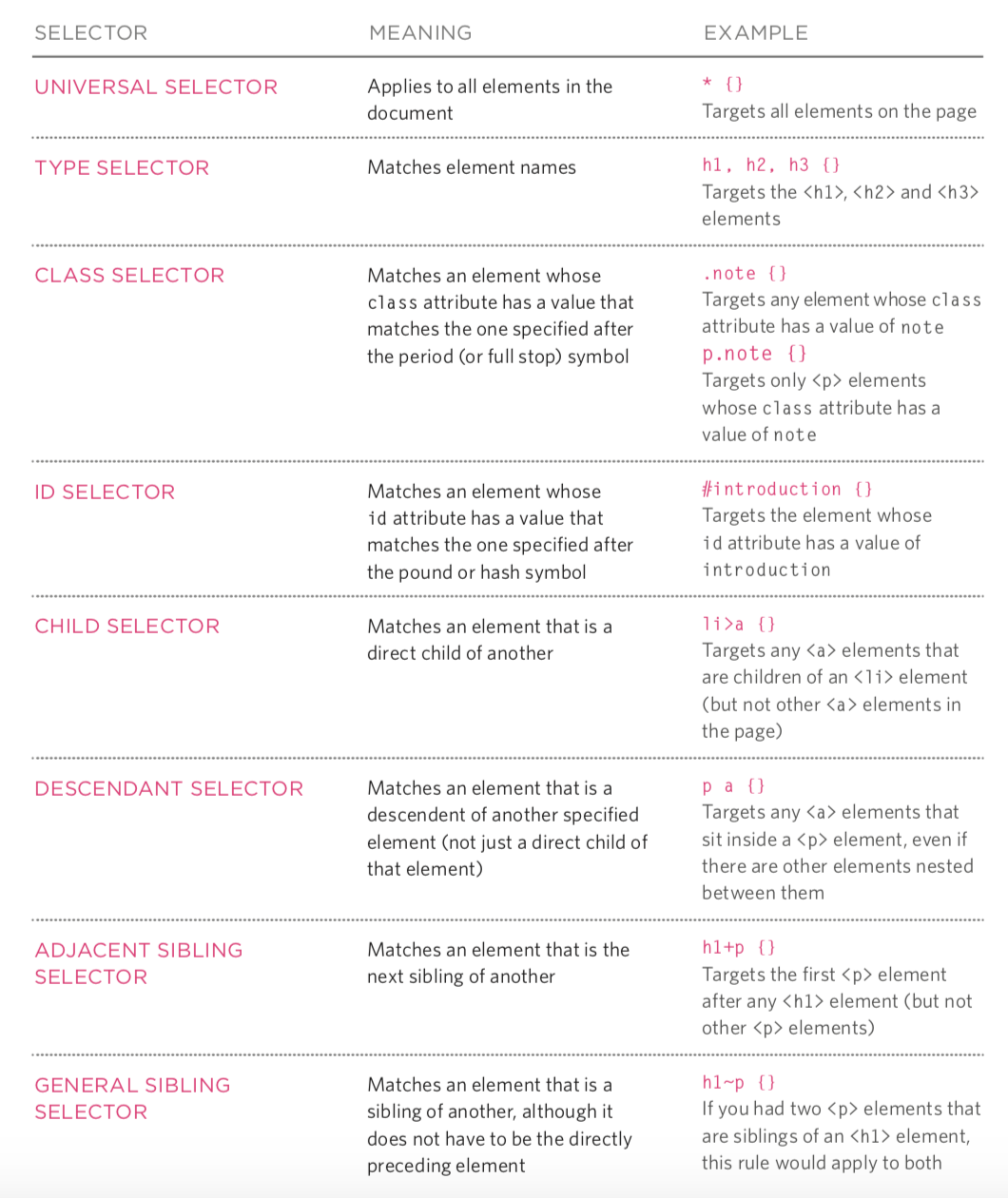
颜色(color)
- 如何指定颜色
- 颜色术语和颜色对比
- 背景色
文本(text / font)
文本的大小和字型(font-size / font-family)
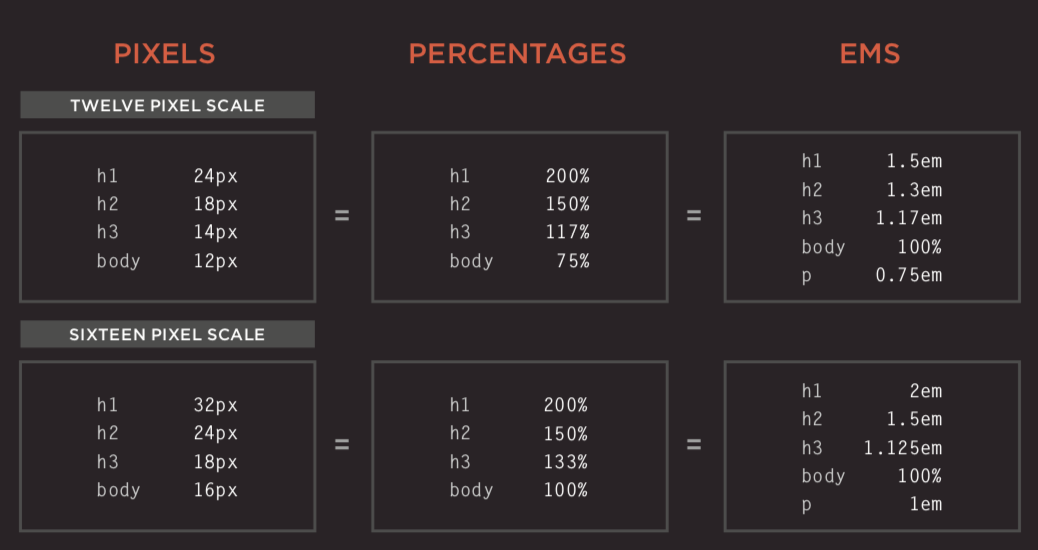
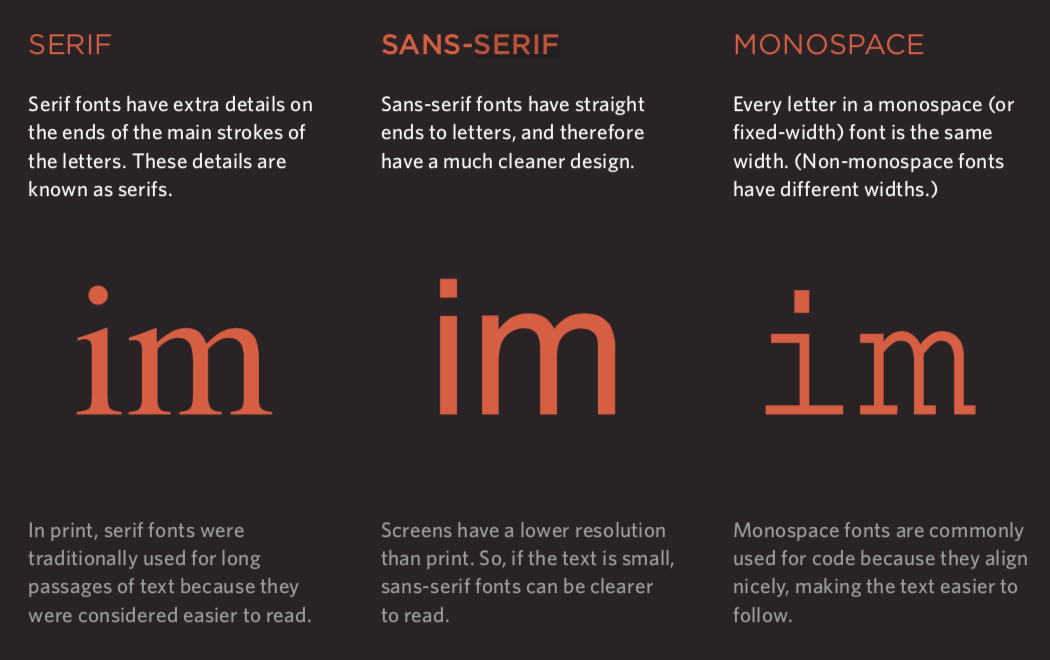
粗细、样式、拉伸和装饰(font-weight / font-style / font-stretch / text-decoration)
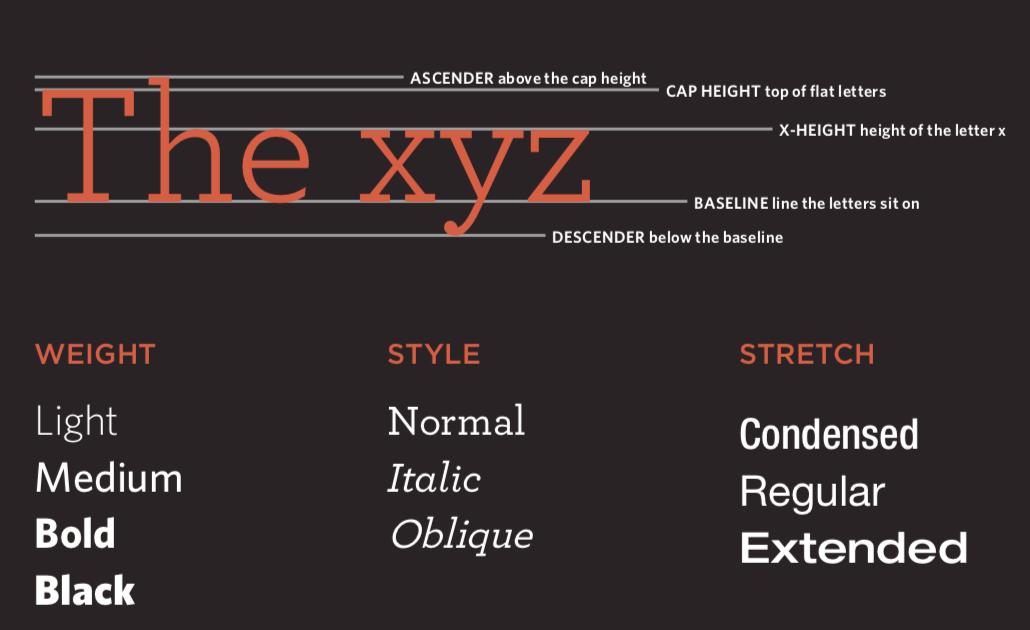
行间距(line-height)、字母间距(letter-spacing)和单词间距(word-spacing)
对齐(text-align)方式和缩进(text-ident)
链接样式(:link / :visited / :active / :hover)
CSS3新属性
- 阴影效果 - text-shadow
- 首字母和首行文本(:first-letter / :first-line)
- 响应用户
盒子(box model)
盒子大小的控制(width / height)
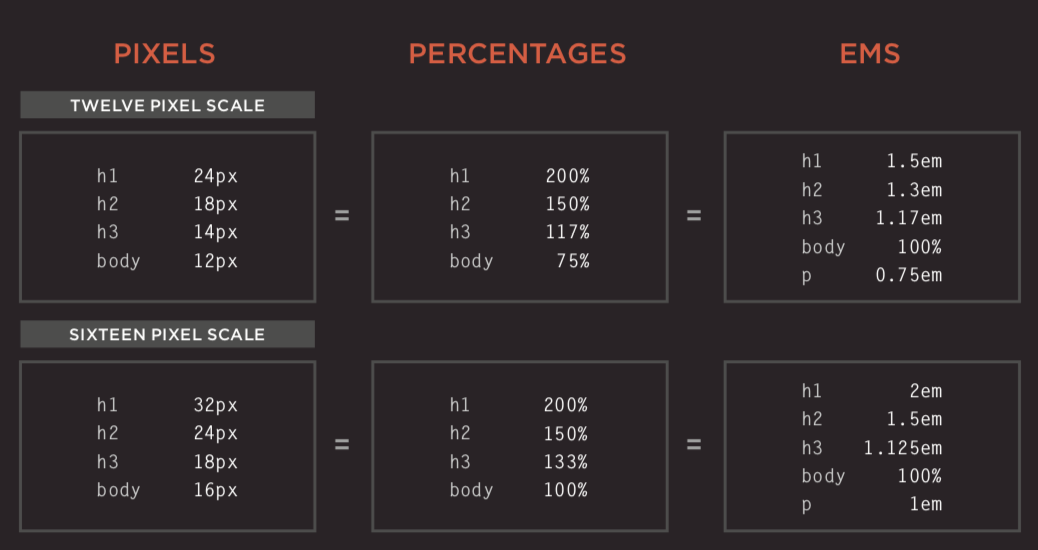
盒子的边框、外边距和内边距(border / margin / padding)
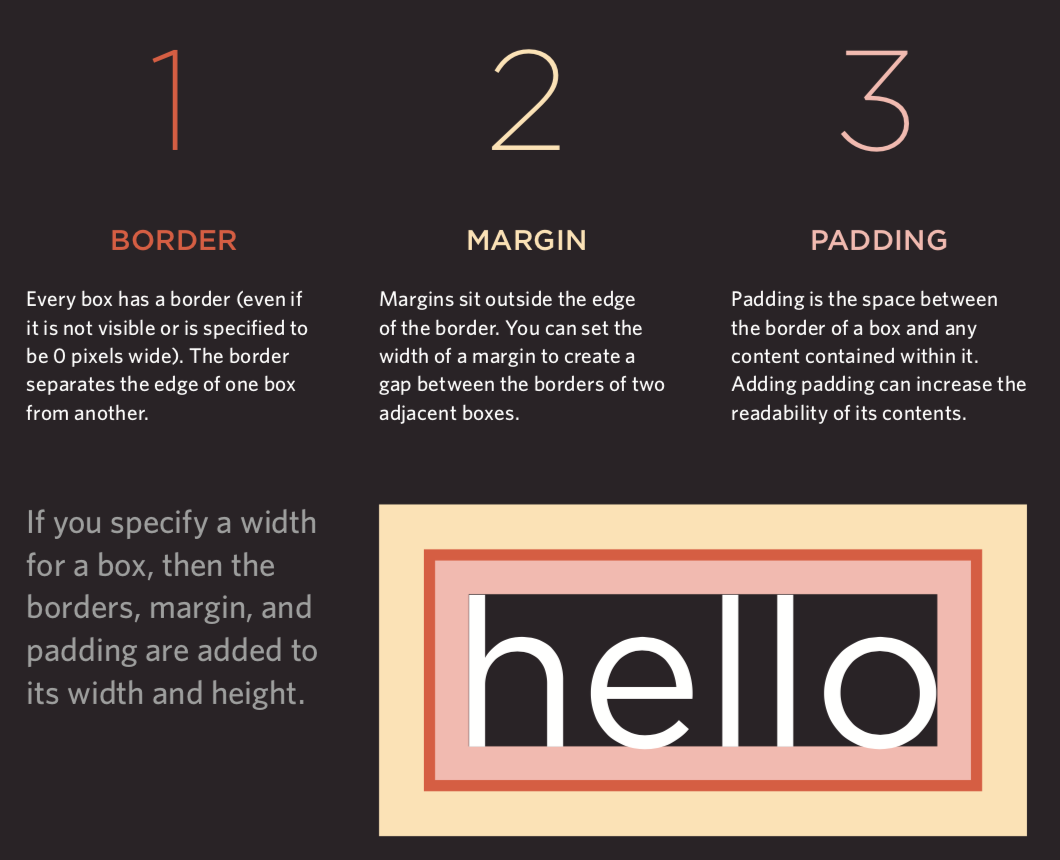
盒子的显示和隐藏(display / visibility)
CSS3新属性
- 边框图像(border-image)
- 投影(border-shadow)
- 圆角(border-radius)
列表、表格和表单
- 列表的项目符号(list-style)
- 表格的边框和背景(border-collapse)
- 表单控件的外观
- 表单控件的对齐
- 浏览器的开发者工具
图像
- 控制图像的大小(display: inline-block)
- 对齐图像
- 背景图像(background / background-image / background-repeat / background-position)
布局
- 控制元素的位置(position / z-index)
- 普通流
- 相对定位
- 绝对定位
- 固定定位
- 浮动元素(float / clear)
网站布局
HTML5布局
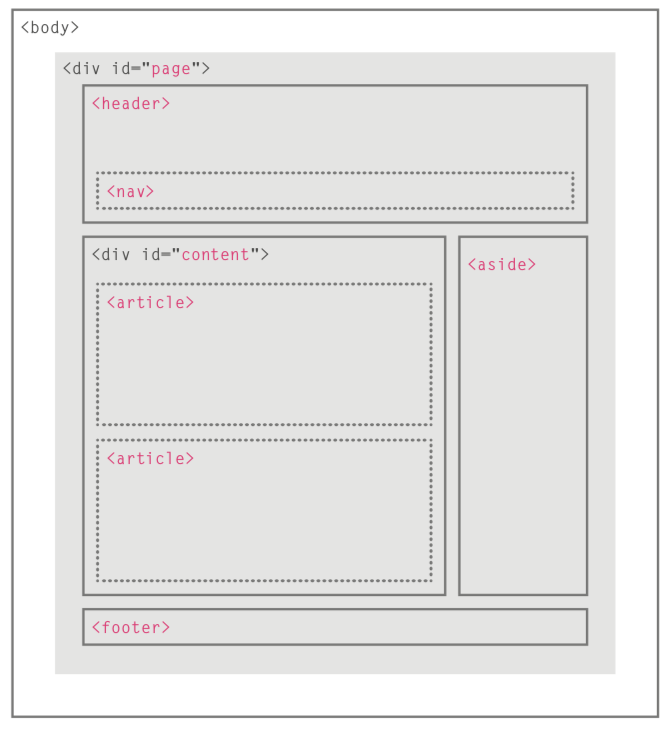
- 适配屏幕尺寸
- 固定宽度布局
- 流体布局
- 布局网格
使用JavaScript控制行为
JavaScript基本语法
- 语句和注释
- 变量和数据类型
- 声明和赋值
- 简单数据类型和复杂数据类型
- 变量的命名规则
- 表达式和运算符
- 赋值运算符
- 算术运算符
- 比较运算符
- 逻辑运算符
- 分支结构
if...else...switch...cas...default...
- 循环结构
for循环while循环do...while循环
- 数组
- 创建数组
- 操作数组中的元素
- 函数
- 声明函数
- 调用函数
- 参数和返回值
- 匿名函数
- 立即调用函数
面向对象
- 对象的概念
- 创建对象的字面量语法
- 访问成员运算符
- 创建对象的构造函数语法
this关键字
- 添加和删除属性
delete关键字
- 标准对象
Number/String/Boolean/Symbol/Array/FunctionDate/Error/Math/RegEx/Object/Map/SetJSON/Promise/Generator/Reflect/Proxy
BOM
window对象的属性和方法history对象forward()/back()/go()
location对象navigator对象screen对象
DOM
- DOM树
- 访问元素
getElementById()/querySelector()getElementsByClassName()/getElementsByTagName()/querySelectorAll()parentNode/previousSibling/nextSibling/children/firstChild/lastChild- 操作元素
nodeValueinnerHTML/textContent/createElement()/createTextNode()/appendChild()/insertBefore()/removeChild()className/id/hasAttribute()/getAttribute()/setAttribute()/removeAttribute()- 事件处理
- 事件类型
- UI事件:
load/unload/error/resize/scroll - 键盘事件:
keydown/keyup/keypress - 鼠标事件:
click/dbclick/mousedown/mouseup/mousemove/mouseover/mouseout - 焦点事件:
focus/blur - 表单事件:
input/change/submit/reset/cut/copy/paste/select- 事件绑定
- HTML事件处理程序(不推荐使用,因为要做到标签与代码分离)
- 传统的DOM事件处理程序(只能附加一个回调函数)
- 事件监听器(旧的浏览器中不被支持)
- 事件流:事件捕获 / 事件冒泡
- 事件对象(低版本IE中的window.event)
target(有些浏览器使用srcElement)typecancelablepreventDefault()stopPropagation()(低版本IE中的cancelBubble)- 鼠标事件 - 事件发生的位置
- 屏幕位置:
screenX和screenY - 页面位置:
pageX和pageY - 客户端位置:
clientX和clientY- 键盘事件 - 哪个键被按下了
keyCode属性(有些浏览器使用which)String.fromCharCode(event.keyCode)- HTML5事件
DOMContentLoadedhashchangebeforeunload
JavaScript API
客户端存储 -
localStorage和sessionStoragelocalStorage.colorSetting = '#a4509b';localStorage['colorSetting'] = '#a4509b';localStorage.setItem('colorSetting', '#a4509b');
获取位置信息 -
geolocationnavigator.geolocation.getCurrentPosition(function(pos) {console.log(pos.coords.latitude)console.log(pos.coords.longitude)})
从服务器获取数据 - Fetch API
- 绘制图形 -
<canvas>的API - 音视频 -
<audio>和<video>的API
使用jQuery
jQuery概述
- Write Less Do More(用更少的代码来完成更多的工作)
- 使用CSS选择器来查找元素(更简单更方便)
- 使用jQuery方法来操作元素(解决浏览器兼容性问题、应用于所有元素并施加多个方法)
引入jQuery
- 下载jQuery的开发版和压缩版
- 从CDN加载jQuery
<script src="https://cdn.bootcss.com/jquery/3.3.1/jquery.min.js"></script><script>window.jQuery ||document.write('<script src="js/jquery-3.3.1.min.js"></script>')</script>
查找元素
- 选择器
- * / element / #id / .class / selector1, selector2
- ancestor descendant / parent>child / previous+next / previous~siblings
- 筛选器
- 基本筛选器::not(selector) / :first / :last / :even / :odd / :eq(index) / :gt(index) / :lt(index) / :animated / :focus
- 内容筛选器::contains(‘…’) / :empty / :parent / :has(selector)
- 可见性筛选器::hidden / :visible
- 子节点筛选器::nth-child(expr) / :first-child / :last-child / :only-child
- 属性筛选器:[attribute] / [attribute=’value’] / [attribute!=’value’] / [attribute^=’value’] / [attribute$=’value’] / [attribute|=’value’] / [attribute~=’value’]
- 表单::input / :text / :password / :radio / :checkbox / :submit / :image / :reset / :button / :file / :selected / :enabled / :disabled / :checked
执行操作
- 内容操作
- 获取/修改内容:
html()/text()/replaceWith()/remove() - 获取/设置元素:
before()/after()/prepend()/append()/remove()/clone()/unwrap()/detach()/empty()/add() - 获取/修改属性:
attr()/removeAttr()/addClass()/removeClass()/css() - 获取/设置表单值:
val()
- 获取/修改内容:
- 查找操作
- 查找方法:
find()/parent()/children()/siblings()/next()/nextAll()/prev()/prevAll() - 筛选器:
filter()/not()/has()/is()/contains() - 索引编号:
eq()
- 查找方法:
- 尺寸和位置
- 尺寸相关:
height()/width()/innerHeight()/innerWidth()/outerWidth()/outerHeight() - 位置相关:
offset()/position()/scrollLeft()/scrollTop()
- 尺寸相关:
- 特效和动画
- 基本动画:
show()/hide()/toggle() - 消失出现:
fadeIn()/fadeOut()/fadeTo()/fadeToggle() - 滑动效果:
slideDown()/slideUp()/slideToggle() - 自定义:
delay()/stop()/animate()
- 基本动画:
- 事件
- 文档加载:
ready()/load() - 用户交互:
on()/off()
- 文档加载:
链式操作
检测页面是否可用
<script>$(document).ready(function() {});</script>
<script>$(function() {});</script>
jQuery插件
- jQuery Validation
- jQuery Treeview
- jQuery Autocomplete
- jQuery UI
避免和其他库的冲突
先引入其他库再引入jQuery的情况。
<script src="other.js"></script><script src="jquery.js"></script><script>jQuery.noConflict();jQuery(function() {jQuery('div').hide();});</script>
先引入jQuery再引入其他库的情况。
<script src="jquery.js"></script><script src="other.js"></script><script>jQuery(function() {jQuery('div').hide();});</script>
使用Ajax
Ajax是一种在无需重新加载整个网页的情况下,能够更新部分网页的技术。
- 原生的Ajax
- 基于jQuery的Ajax
- 加载内容
- 提交表单
前端框架
渐进式框架 - Vue.js
前后端分离开发(前端渲染)必选框架。
快速上手
引入Vue的JavaScript文件,我们仍然推荐从CDN服务器加载它。
<script src="https://cdn.jsdelivr.net/npm/vue"></script>
数据绑定(声明式渲染 )。
<div id="app"><h1>{{ product }}库存信息</h1></div><script src="https://cdn.jsdelivr.net/npm/vue"></script><script>const app = new Vue({el: '#app',data: {product: 'iPhone X'}});</script>
条件与循环。
<div id="app"><h1>库存信息</h1><hr><ul><li v-for="product in products">{{ product.name }} - {{ product.quantity }}<span v-if="product.quantity === 0">已经售罄</span></li></ul></div><script src="https://cdn.jsdelivr.net/npm/vue"></script><script>const app = new Vue({el: '#app',data: {products: [{"id": 1, "name": "iPhone X", "quantity": 20},{"id": 2, "name": "华为 Mate20", "quantity": 0},{"id": 3, "name": "小米 Mix3", "quantity": 50}]}});</script>
计算属性。
<div id="app"><h1>库存信息</h1><hr><ul><li v-for="product in products">{{ product.name }} - {{ product.quantity }}<span v-if="product.quantity === 0">已经售罄</span></li></ul><h2>库存总量:{{ totalQuantity }}台</h2></div><script src="https://cdn.jsdelivr.net/npm/vue"></script><script>const app = new Vue({el: '#app',data: {products: [{"id": 1, "name": "iPhone X", "quantity": 20},{"id": 2, "name": "华为 Mate20", "quantity": 0},{"id": 3, "name": "小米 Mix3", "quantity": 50}]},computed: {totalQuantity() {return this.products.reduce((sum, product) => {return sum + product.quantity}, 0);}}});</script>
处理事件。
<div id="app"><h1>库存信息</h1><hr><ul><li v-for="product in products">{{ product.name }} - {{ product.quantity }}<span v-if="product.quantity === 0">已经售罄</span><button @click="product.quantity += 1">增加库存</button></li></ul><h2>库存总量:{{ totalQuantity }}台</h2></div><script src="https://cdn.jsdelivr.net/npm/vue"></script><script>const app = new Vue({el: '#app',data: {products: [{"id": 1, "name": "iPhone X", "quantity": 20},{"id": 2, "name": "华为 Mate20", "quantity": 0},{"id": 3, "name": "小米 Mix3", "quantity": 50}]},computed: {totalQuantity() {return this.products.reduce((sum, product) => {return sum + product.quantity}, 0);}}});</script>
用户输入。
<div id="app"><h1>库存信息</h1><hr><ul><li v-for="product in products">{{ product.name }} -<input type="number" v-model.number="product.quantity" min="0"><span v-if="product.quantity === 0">已经售罄</span><button @click="product.quantity += 1">增加库存</button></li></ul><h2>库存总量:{{ totalQuantity }}台</h2></div><script src="https://cdn.jsdelivr.net/npm/vue"></script><script>const app = new Vue({el: '#app',data: {products: [{"id": 1, "name": "iPhone X", "quantity": 20},{"id": 2, "name": "华为 Mate20", "quantity": 0},{"id": 3, "name": "小米 Mix3", "quantity": 50}]},computed: {totalQuantity() {return this.products.reduce((sum, product) => {return sum + product.quantity}, 0);}}});</script>
通过网络加载JSON数据。
<div id="app"><h2>库存信息</h2><ul><li v-for="product in products">{{ product.name }} - {{ product.quantity }}<span v-if="product.quantity === 0">已经售罄</span></li></ul></div><script src="https://cdn.jsdelivr.net/npm/vue"></script><script>const app = new Vue({el: '#app',data: {products: []},created() {fetch('https://jackfrued.top/api/products').then(response => response.json()).then(json => {this.products = json});}});</script>
使用脚手架 - vue-cli
Vue为商业项目开发提供了非常便捷的脚手架工具vue-cli,通过工具可以省去手工配置开发环境、测试环境和运行环境的步骤,让开发者只需要关注要解决的问题。
- 安装脚手架。
- 创建项目。
- 安装依赖包。
- 运行项目。
UI框架 - Element
基于Vue 2.0的桌面端组件库,用于构造用户界面,支持响应式布局。
引入Element的CSS和JavaScript文件。
<!-- 引入样式 --><link rel="stylesheet" href="https://unpkg.com/element-ui/lib/theme-chalk/index.css"><!-- 引入组件库 --><script src="https://unpkg.com/element-ui/lib/index.js"></script>
一个简单的例子。
<!DOCTYPE html><html><head><meta charset="UTF-8"><link rel="stylesheet" href="https://unpkg.com/element-ui/lib/theme-chalk/index.css"></head><body><div id="app"><el-button @click="visible = true">点我</el-button><el-dialog :visible.sync="visible" title="Hello world"><p>开始使用Element吧</p></el-dialog></div></body><script src="https://unpkg.com/vue/dist/vue.js"></script><script src="https://unpkg.com/element-ui/lib/index.js"></script><script>new Vue({el: '#app',data: {visible: false,}})</script></html>
使用组件。
<!DOCTYPE html><html><head><meta charset="UTF-8"><link rel="stylesheet" href="https://unpkg.com/element-ui/lib/theme-chalk/index.css"></head><body><div id="app"><el-table :data="tableData" stripe style="width: 100%"><el-table-column prop="date" label="日期" width="180"></el-table-column><el-table-column prop="name" label="姓名" width="180"></el-table-column><el-table-column prop="address" label="地址"></el-table-column></el-table></div></body><script src="https://unpkg.com/vue/dist/vue.js"></script><script src="https://unpkg.com/element-ui/lib/index.js"></script><script>new Vue({el: '#app',data: {tableData: [{date: '2016-05-02',name: '王一霸',address: '上海市普陀区金沙江路 1518 弄'},{date: '2016-05-04',name: '刘二狗',address: '上海市普陀区金沙江路 1517 弄'},{date: '2016-05-01',name: '杨三萌',address: '上海市普陀区金沙江路 1519 弄'},{date: '2016-05-03',name: '陈四吹',address: '上海市普陀区金沙江路 1516 弄'}]}})</script></html>
报表框架 - ECharts
百度出品的开源可视化库,常用于生成各种类型的报表。
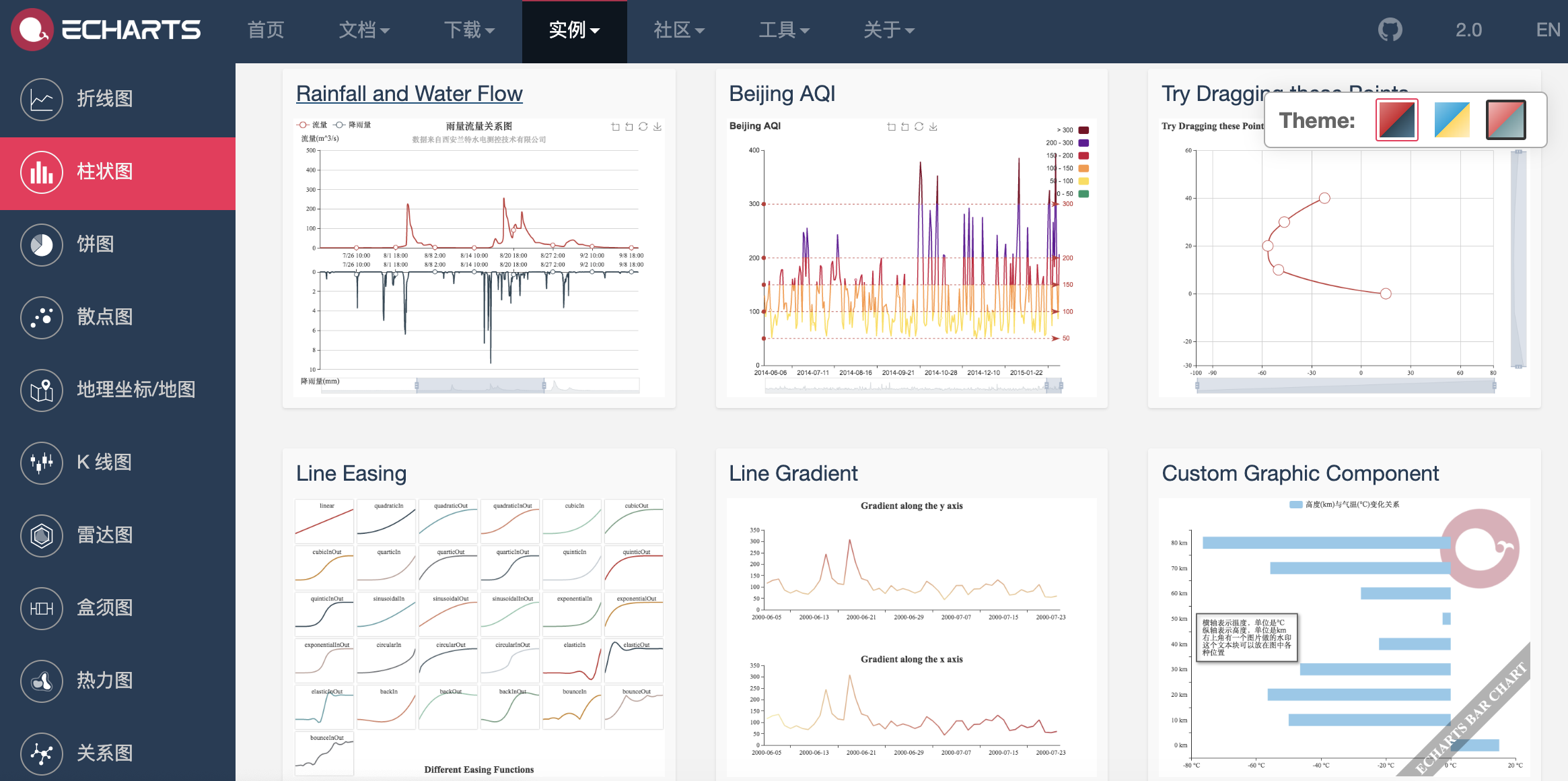
基于弹性盒子的CSS框架 - Bulma
Bulma是一个基于Flexbox的现代化的CSS框架,其初衷就是移动优先(Mobile First),模块化设计,可以轻松用来实现各种简单或者复杂的内容布局,即使不懂CSS的开发者也能够使用它定制出漂亮的页面。
<!DOCTYPE html><html lang="en"><head><meta charset="UTF-8"><title>Bulma</title><link href="https://cdn.bootcss.com/bulma/0.7.4/css/bulma.min.css" rel="stylesheet"><style type="text/css">div { margin-top: 10px; }.column { color: #fff; background-color: #063; margin: 10px 10px; text-align: center; }</style></head><body><div class="columns"><div class="column">1</div><div class="column">2</div><div class="column">3</div><div class="column">4</div></div><div><a class="button is-primary">Primary</a><a class="button is-link">Link</a><a class="button is-info">Info</a><a class="button is-success">Success</a><a class="button is-warning">Warning</a><a class="button is-danger">Danger</a></div><div><progress class="progress is-danger is-medium" max="100">60%</progress></div><div><table class="table is-hoverable"><tr><th>One</th><th>Two</th></tr><tr><td>Three</td><td>Four</td></tr><tr><td>Five</td><td>Six</td></tr><tr><td>Seven</td><td>Eight</td></tr><tr><td>Nine</td><td>Ten</td></tr><tr><td>Eleven</td><td>Twelve</td></tr></table></div></body></html>
响应式布局框架 - Bootstrap
用于快速开发Web应用程序的前端框架,支持响应式布局。
特点
- 支持主流的浏览器和移动设备
- 容易上手
- 响应式设计
内容
- 网格系统
- 封装的CSS
- 现成的组件
- JavaScript插件
可视化